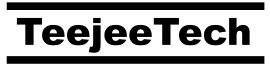Polo can now connect to FTP, SFTP, SSH and Samba servers. Select the Connect to Server… action from the main menu bar to open a dialog where you can enter the server details.

You can also type the location directly in the pathbar. If the server is already connected, the contents of the remote folder will be displayed immediately. Otherwise, the Connect to Server… dialog will open up to help you establish a connection.
There’s a tiny icon beside the Server Type drop-down. Clicking this icon displays a list of previous servers that you connected to. Select an item from the list to fill-in the saved details.

If you are connecting with a username and password, you can choose to remember the password or forget it immediately.
Connected servers show up in the Places section of the Sidebar or the Bookmarks popup. The server can be disconnected by right-clicking the item and selecting Disconnect.