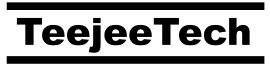Polo v18.3 is now available. This release features a new design for the device manager popup and a new properties panel.
What’s New
New Device Manager
Device Manager popup has been redesigned. It now shows more information while being easier on the eyes.

Device icons are now displayed based on device type. Internal devices, removable/USB devices, and memory cards will display proper icons for device type.
The Customize button displays a settings dialog. Columns for size, file system and mount path can be hidden to reduce the amount of information displayed in the popup.

Here’s the same device manager popup with extra columns hidden.

Clicking Actions button will switch to a mode that makes it easier to manage devices. All hidden columns will become visible, and a row of actions will be displayed for device that is currently selected.

These actions include:
- Mount — AutoMount the selected device (if unmounted)
- Unmount — UnMount the selected device (if mounted, and non-system device)
- Lock — Lock the selected device (if encrypted, unlocked, and non-system device)
- Unlock — Unlock the selected device (if encrypted and locked)
- Partition — Starts the partition manager (Gnome Disks application)
- Reformat — Reformat selected partition to common formats like Ext4, Btrfs, NTFS, etc. Some format options may be disabled
- Backup — Dumps the selected partition to compressed file. Supports raw/img , gzip, bzip2 compression. Backup file is a perfect 1:1 image created with dd.
- Restore — Restores selected partition from selected backup file.
- Eject — Syncs pending writes, unmounts partitions, and disconnects the device so that it can be safely removed. Storage devices connected through USB will be completely powered-down. You will have to unplug and reconnect the device for system to detect it again.
- Properties — Displays device properties such as UUID, file system label, GPT partition label, etc.
Some actions will be disabled for some devices. For example, you cannot unmount or lock system partitions while system is running.
Some file system formats will be disabled for Reformat action, if required packages are not installed on the system. For example, BTRFS requires btrfs-tools package on Ubuntu.
Some actions (Backup, Restore, Reformat, Eject) require Admin priviledges. Polkit / gksudo will prompt you for admin credentials when you use these actions. Credentials have to be entered only once. Authorization will persist for remainder of the session (till you close the Polo application).
New Preview/Properties Panel
There’s a new preview/properties panel that can be toggled using buttons in toolbar and status bar. You can use it to preview many files quickly, using arrow keys on the keyboard. You can also change properties such as owner, group, permissions, etc.
MPlayer/MPV is used as the back-end to preview Music, Videos and GIFS.


User & Group
On Linux systems, the user and group for a file can only be changed by root. For this reason, the user/group drop downs were disabled for normal users in File Properties dialog.
These drop downs are now enabled. You will be prompted for admin credentials when you try to change the user/group by changing dropdown value.

When viewing properties for a folder, there are buttons next to the user/group drop downs. These buttons can be used to recursively apply the current user/group to folder contents.
Other Changes
- Fixed: Closing Polo would close any applications that were started by Polo. Opening files will now start the associated application as an independent process.
- Fixed: Enter key opens selection bar instead of opening selected item
- Fixed warnings when trying to read folders which are not readable by current user
- Header bar: Added option to show path bar when header bar is enabled
Donate
Polo includes a few extra features and plugins for people who have contributed to the project through donations, translations, code contributions, etc. You can make a donation for $10 or more via PayPal to receive the plugins by email. Your contributions will help keep the project alive and support future development.
PayPal ~ If you find this application useful and wish to say thanks, you can buy me a coffee by making a donation with PayPal.

Patreon ~ You can also sign up as a sponsor on Patreon.com. As a patron you will get access to beta releases of new applications that I’m working on. You will also get news and updates about new features that are not published elsewhere.

Bitcoin ~ You can send bitcoins at this address or by scanning the QR code below:
1KdEyJjkuEW8aZWjenf4x5uEeHo9VTYqio