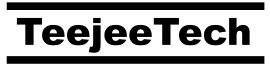Polo v18.6 is now available.
What’s New
Device Manager : Disable auto-mount option
On most Linux distributions, when a removable device is connected, the partitions on the drive are automatically mounted to folders under /media by the udisks2 system service.
This has some disadvantages:
- If the device has encrypted partitions, you will get a system prompt to unlock the device. This can be annoying if you do not wish to access that partition.
- If there are multiple such partitions, you will get multiple system prompts to unlock each partition.
- Some systems will automatically launch file manager windows to browse each partition, which can be annoying.
- There is a small chance of data corruption, if all partitions are auto-mounted, and if user unplugs the device without ejecting it first.
- It’s not very good for security — all partitions become accessible to the system even though user may not want to access files on them.
An option was added to Device Manager Settings window, for disabling auto-mount. Selecting the option will create a rule for udisks2 that will disable automatic mounting of partitions when a device is connected. This option takes effect immediately and is applicable system-wide.

After auto-mount is disabled, you will be able to mount and browse connected devices by clicking device links in sidebar of file managers (screenshot below for Caja file manager in Ubuntu MATE). In Polo, you can either use sidebar links, or select the device from device manager popup.

Default Shell
bash is now the default shell for embedded terminal.
Even though fish is more powerful, it does not support bash scripting syntax, and many users find this confusing. For example, the syntax in fish for chaining two commands is command1; and command2. The bash syntax of command1 && command2 does not work.
bash is now the default, and users can select fish or another shell from Settings window.
Folder Size in Properties Window & Panel
Properties window and Properties panel now display the size of folder contents. It may take a few seconds to calculate size for deeply nested directories, but the code is now much faster overall.

A context menu action for calculating directory size was added for folders.

The Size column in list view will be updated when calculation is complete. You can also trigger this action using the keyboard shortcut – CTRL+E
Workspaces
A workspace is basically a set of folders. You can save open folders as a workspace and reload it later. It’s useful when you are working on multiple projects, and for each project you need to keep different groups of folders open. You can switch between the set of open folders by loading the workspace.

Changes to workspaces are not saved automatically. You need to click the “Save” menu item after changing the workspace.
Cloud Support (Rclone)
Selecting the option “Main Menu > Cloud > Add Account” will now run the command rclone config in a terminal window. You need to answer the prompts to set up and authorize the account.
In previous versions, I was trying to automate the response to each prompt, to make it easier to set up the account. All you needed to do was enter an Account Name and Account Type, and click the Authorize button.
This has become more difficult with newer versions of Rclone. The prompts keeping changing, and are not consistent between different account types. To prevent the “Add Account” functionality from breaking with every version of Rclone, Polo will not attempt to answer prompts automatically, and instead open a terminal for user to interact with it.
Note: You can always update to the latest version of Rclone using “Main Menu > Tools > Install Rclone”
Misc Changes
- Fixed: Partitions in device manager were not ordered correctly. Device names like sda11 were displayed after sda1 due to alphabetic sorting. Partitions are now sorted numerically.
- Fixed: File-system tab was sometimes empty in File Properties window.
- Fixed: Calculating folder sizes sometimes caused application to crash
- #181 — Fixed: Home, End, Pg Up, Pg Down keys open selection bar instead of scrolling the list
- #196 — Fixed: Pressing Enter after selecting items with selection bar will open the first selected file or folder
- Pressing Backspace key will navigate to previous folder
- #197 — Selection bar: Added option to match at start of file name. This makes it easier to navigate through folders using the keyboard.
- The “Disk Usage” context menu action will use mate-disk-usage-analyzer if baobab is not installed.
- Fixed: Width of sidebar and properties panel will not change when window is resized.
Donate
Polo includes a few extra features and plugins for people who have contributed to the project through donations, translations, code contributions, etc. You can make a donation for $10 or more via PayPal to receive the plugins by email. Your contributions will help keep the project alive and support future development.
PayPal ~ If you find this application useful and wish to say thanks, you can buy me a coffee by making a donation with PayPal.

Patreon ~ You can also sign up as a sponsor on Patreon.com. As a patron you will get access to beta releases of new applications that I’m working on. You will also get news and updates about new features that are not published elsewhere.

Bitcoin ~ You can send bitcoins at this address or by scanning the QR code below:
1KdEyJjkuEW8aZWjenf4x5uEeHo9VTYqio