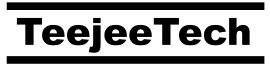Updated 10/28: Added section on ZRAM config
Umix 19.10 is now available

What’s New
Highlights
- Packages updated as of 2019-10-26
- Based on Ubuntu 18.04.2 and Ubuntu 19.10
- Linux kernel 5.0 and 5.3
- Smaller ISOs and new repository
- New welcome tool
- ZRAM enabled
New Umix Repository
Umix now has a dedicated repository which contains packages for Umix, along with some additional apps missing in Ubuntu repositories. It includes packages for Peek, RClone, Fish, Foliate, Vimix, Suru++, etc. You will get updates for these software directly from the repo instead of having to download and install them manually from their websites.
Smaller ISOs & Minimal Install
ISOs are now generated using a much cleaner build process. The “full” ISO with all software is now 1.5 GB in size, compared to 1.7 GB for previous releases. The “mini” ISOs are being discontinued since they are only ~300 MB smaller. The new Umix Welcome tool has an option to remove default applications for a minimal installation. The Live CD Installer also supports the “minimal” install option.
| ISO Edition | Size | Based On | Desktop |
| umix-bionic-18.04.3 | 1.5 GB | Ubuntu 18.04 Bionic Beaver | Unity 7 |
| umix-eoan-19.10 | 1.5 GB | Ubuntu 19.10 Eoan Ermine | Unity 7 |


Software
ISOs include the following software:
- Accessories – Pluma (+GEdit), Simple Scan, DejaDup, Baobab, Font Manager, Redshift, Startup Disk Creator
- Audio – Rhythmbox
- Dev – build-essential, git, Geany, Diffuse
- Image – GIMP, Peek, Shotwell
- Office – Geary, LibreOffice Calc, Draw, Impress, Writer
- System – Timeshift, Synaptic, GParted, Flatpak, Snap, Gufw
- Unity – Unity Tweak Tool, Indicators: USB, Multiload, ClassicMenu, NetSpeed
- Video – Cheese, Kazam, Pitivi, VLC
- Web – Firefox, uBlockOrigin, Deluge, uGet, Pidgin, RClone, Remmina
- Tools – aptitude, aria2, wget, curl, 7zip, pigz, pbzip2, unrar, cabextract
- Fonts – Cascadia Code, DejaVu, Droid Sans, EB Garamond, Hack, Inconsolata, Liberation, MathJax, OpenSans, Roboto, Ubuntu
- Themes – Ambiance, Radiance, Vimix (default)
- Icons – Adwaita, Humanity, Suru++ (default), Ubuntu Mobile, Yaru
Tilix and zsh have been removed from ISO. Gnome Terminal and bash are the default terminal and shell. These apps can be installed if required by running sudo apt install tilix zsh. Fish is pre-installed. You can switch to fish anytime by typing ‘fish’ in the terminal.
The terminal prompt is now 2-line. The first line shows the current time, username, host machine name, and working directory. The second line accepts input. This prompt is much more informative, without taking up space on left side.

GEdit has been replaced with Pluma as the default text editor. Many people find GEdit’s UI to be confusing due to use of header bars. This led to creation of forks like Pluma (MATE desktop) and Xed (Linux Mint) which were forked from GEdit’s GTK2 UI. Most distributions seem to be switching to Pluma, and it is now the default text editor for Umix as well.


Gufw firewall is now enabled by default.
Chromium has been replaced with Firefox as default web browser. Starting with Ubuntu 19.10, the chromium-browser package in Ubuntu’s repository simply installs the corresponding snap package. There doesn’t seem to be any way to install it from a proper DEB file and there are no PPAs currently available. It is recommended to install Google Chrome or Vivaldi after installation, using the Welcome tool.

Some Nautilus plugins are now installed by default. These plugins add useful actions to the right-click context menu.

ZRAM Config
ZRAM (also called “compcache”) is a compressed disk that resides in RAM. It can be used as a swap disk instead of using a swap file or swap partition. It allows the system to use RAM more efficiently since a compressed disk can store more pages in memory than storing the pages directly.
ZRAM works well on all systems and has almost no disadvantages. It is enabled by default on Android and Google’s Chrome OS. It is now enabled on Umix as well.
Note: ZRAM is used when system is low on memory. System will use ZRAM before it uses slower options like swap partitions or swap files.
NVIDIA Drivers
Ubuntu 19.10 Eoan and later now include the NVIDIA drivers on the ISO. These drivers are proprietary and provide better graphics performance than the default open-source drivers.
Since it adds ~200 MB to ISO size and is useful only for people with NVIDIA graphics cards, the NVIDIA drivers are not included on the Umix ISO. The default open-source drivers are good enough for booting the Live system, and installing Umix to hard disk. After installation you can run the “Additional Drivers” app to install NVIDIA drivers and any other drivers required by your system.

Broadcom WiFi Drivers
Broadcom WiFi drivers are included on the ISO but not activated by default due to licensing restrictions. If you have a laptop with Broadcom WiFi, then start the installer and select the checkbox for “Install additional third-party software for graphics and WiFi” and click Next. This will activate WiFi drivers on the live system.
After the system is installed, you need to install the drivers on the installed system as well. Locate the DEB package in the pool folder and install it from there. See the Ubuntu wiki for more details.
sudo apt install ./pool/main/b/bcmwl/bcmwl-kernel-source_*_amd64.deb
Note: These are the same steps followed by Ubuntu, and other Debian-based distributions. These drivers cannot be pre-installed due to licensing restrictions by Broadcom.
Flatpak and Snap Support
Flatpak and Snap support is enabled by default. There are no pre-installed packages. If you don’t wish to use snap and flatpaks, you can remove them with the following command:
sudo apt purge flatpak snapd sudo apt-mark hold flatpak snapd
Some GNOME applications automatically download and install flatpak packages in the background (Gnome Builder for example). Some DEB packages have also starting installing snap packages instead of packaging the application directly (chromium-browser for example). By running the above command you can put a hold on the packages and prevent it from being installed. To re-enable snap and flatpaks in the future, run the following:
sudo apt-mark unhold flatpak snapd sudo apt install flatpak snapd
Login Screen
Login screen background will display the current wallpaper for the user that is selected, instead of always showing the default wallpaper. This functionality was broken in previous releases.
Umix Wallpapers
There’s a new package ‘umix-wallpapers’ which provides default wallpapers for Umix.

You can install additional wallpapers using the new Umix Welcome tool. This will download and install wallpapers from all previous releases of Ubuntu (~200 MB).

New Welcome Tool
There’s a new welcome tool that runs on the first login after a fresh installation. It will guide you through some basic setup.

Subscribe
Umix is a paid distribution. A subscription needs to be purchased for downloading the ISO. Download links will be sent by email.
This subscription is a one-time payment that is valid for lifetime and includes future releases. You will receive the download links by email when new ISOs are released (In April and October).
If you have already subscribed, please check your email inbox for the email.