This is a remixed version of Ubuntu 20.04 for Raspberry Pi 4.


What’s New
- Updated base to Ubuntu 20.04
- New desktop layout for XFCE and MATE
- Added options for overclocking, and changing locale and timezone to PiMix Config tool.
- Added a display helper for high-resolution displays. On first login, display will switch to 1080p resolution. Display Settings app will open automatically for adjusting display settings. Login screen will also default to 1080p on Hi-DPI displays to ensure that text remains readable.
- Default username and password is pimix. Please change the password after login.
- System will auto-login to the default user account (pimix) when started. Auto-login options can be changed using PiMix Config tool.
- Ethernet is now managed by Network Manager. You can connect or disconnect the Ethernet connection using the network applet in system panel.
- WiFi power-saving is disabled for a more stable WiFi connection.
- mosh was added for remote connections
- FileZilla was added for connecting to remote servers
- TightVNCServer was added for VNC connections. Type vncserver in a command window to start the server.
- Drop-down terminal was added for XFCE and MATE desktops. Press F1 key to open the terminal.
Editions
Preinstalled images (64-bit) are available with a choice of 3 desktops – XFCE, MATE and KDE.
| Image | Size | Desktop |
| pimix-focal-xfce-arm64-2020-05-16.img.xz | 1.0 GB | XFCE |
| pimix-focal-mate-arm64-2020-05-16.img.xz | 1.2 GB | MATE |
| pimix-focal-kde-arm64-2020-05-16.img.xz | 1.3 GB | KDE |
Screenshots



Notes
- Ubuntu lacks proper support for the VideoCore 6 GPU in Pi 4. The V3D video driver maintained by Raspberry Pi Foundation is still work-in-progress for Linux 5.x branch (Raspbian uses 4.19.x kernels). As a result, the stock Ubuntu 5.4.x kernels included with Ubuntu 20.04 don’t include support for V3D. Video support is through vc4-fkms-v3d which is sufficient for normal desktop use, but not good enough for 3D games. For gaming it is recommended to use a gaming-centric distribution such as RetroPie.
- Firefox and Chromium lack support for hardware-accelerated video decoding on Ubuntu and Raspbian. For better YouTube playback, install the h264ify extension and enable the option to “Block 60fps video”. With these changes, YouTube can play videos up-to 720p/30fps without dropping frames.
- Use SMPlayer for video playback. It has better performance than VLC.
- Install the image to SSD to avoid bottlenecks due to slow storage. Using an SSD will give you a lag-free desktop performance.
- XFCE is recommended as it is lighter on system resources than MATE and KDE.
- For better performance on KDE, search for Compositor in start menu and turn off compositing.
- Read the Notes section of previous release for more suggestions.
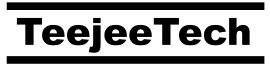
Tony, I do online Yoga and the studios all use Zoom. How practical would it be to run this on a PI device driving a big screen LCD with a USB camera attached? If you think this would provide a good experience, can you suggest some specific hardware/kit that would use? I have a Chromebox in my office that I do this with, but it’s a lot of money for such a simple use case.