Aptik v21.02 is now available.

What’s New
Users & Groups
The two sections for User Accounts and User Groups have been merged into a single section named Users & Groups. Backup and restore for users and groups will be done together.
Restore UIDs and GIDs
Previously, Aptik created new users and groups if they were missing, and UID/GID were automatically assigned by system. It was possible for users and groups to have different UIDs and GIDs compared to previous system.
Aptik will now restore UIDs and GIDs when it restores users and groups. This is convenient for accessing shared drives that may be used by multiple users.
Logged-in users with incorrect UID/GID
It can sometimes happen, that restoring Users & Groups is done by a user with a UID/GID that is different from the previous system. Since it is not possible to change the UID/GID of users while they are logged-in, Aptik will prompt you to logout when you try to restore Users & Groups.
- A special user named ‘aptik’ will be created with same credentials as current user (so if current user is “tom” then user “aptik” will get same login password as user “tom”)
- Log-out of all user accounts and log-in as ‘aptik’
- Restore the Users & Groups section using Aptik
- Log-in back to your own user account. Remove user ‘aptik’ using the button in main window.

Please note that this scenario is very rare. Since the restore is normally done on a freshly-installed system, it is uncommon to have an existing user account with a different UID/GID that is also logged-in. Most users will not see any change when restoring users and groups using Aptik and can continue to use it as they normally do. You need to log-out only if Aptik prompts you to log-out.
Miscellaneous
The “System Files” section has been renamed to “Miscellaneous”. A column has been added to display descriptions for pre-defined items.

Docker Backup & Restore
Aptik can now backup and restore Docker images, containers, and settings on systems that use the overlay2 storage driver. overlay2 is used by default on file systems like EXT4, etc.
Docker has special storage drivers for BTRFS and ZFS which make use of snapshots. These storage drivers are not supported by Aptik due to their complexity. The Docker item will be enabled in the list only if the storage driver is supported.
When restoring the Docker data there is no limitation on the filesystem. Aptik will restore and use overlay2, even if the system was installed on BTRFS or ZFS.
APT Cache
Previously, there are was a section to backup and restore packages in APT cache. This saves time and network bandwidth, as packages don’t need to be downloaded again when reinstalling packages.
This section is now managed automatically and the button for this section has been removed. Backup and restore of APT Cache will be done when you backup and restore the “APT Packages” section. This is one less item to bother about when backing-up or restoring your system.
Since the cache is now managed automatically, it takes up less space in the backup path. Obsolete packages (that have been superseded by newer versions) will be removed to free up space. When restoring/re-installing APT packages, any newly-downloaded packages will be copied to the cache for future use. The system APT cache will be cleaned after the restore is complete.
Desktop Settings
The “DConf Settings” section was renamed to “Desktop Settings” in Aptik v20.08
When users login for first time after doing a restore, the desktop settings will be restored after a delay of 10 seconds. This provides enough time for the desktop and desktop components (such as applets) to load completely, so that settings can be applied properly.
The delay was previously 5 seconds. It is now 10 seconds. A popup window will be displayed to indicate the progress. It will disappear after settings have been applied.

Restore Summary
A summary will be shown at the very end if there any items that could not be restored.

Note: Restoring an item can fail for many reasons. Please review the log messages for each section if you need more details.
- For software repositories, the most common reason is that the PPA doesn’t contain packages for your Ubuntu release. For example, if you add a PPA meant for Ubuntu 18.04 (bionic) on Ubuntu 20.04 (focal), the restore will fail if the PPA doesn’t contain packages for Focal.
- For software packages, the packages must be available in software repositories. Packages that are not available for installation will be listed in the summary.
CLI Improvements
Shorter aliases have been added for common commands and options. For example, we can use the following commands:
sudo aptik ba -o <path> # backup all
sudo aptik ra -i <path> # restore allinstead of:
sudo aptik --backup-all --basepath <path>
sudo aptik --restore-all --basepath <path> Both syntaxes are valid and perform the same action. The first syntax requires less typing. The second syntax is easier to understand. Run ‘aptik --help‘ for the full list of options.
Restore Script
Aptik will create a script file named “restore-all.sh” in the backup path after backups are taken. This script can be executed to restore backups if Aptik is not installed on the new system.
Execute “restore-all.sh” with following command:
cd <path-of-your-backup-folder>
sh restore-all.sh
Enter y to continue. This will restore all backups one by one.
Note: This is useful only if you haven’t installed Aptik on the new system. Installing Aptik and using the GUI will give you more control over the restore process.
Other Changes
- The latest version of BorgBackup is now included in Aptik repository (v1.1.15). This will benefit distributions like Xenial and Bionic which have older versions in their repository.
- Buttons in the main window for taking backup of Snap and Flatpak packages will be disabled if the package managers for Snap and Flatpak are not installed.
- The Select All, Select None and Reset Selections buttons now display icons instead of text

- A warning will be displayed if internet is not connected. You can skip this warning and continue if you wish to.

Bug Fixes
Bugs are fixed and released as soon as they are found, instead of waiting for next release cycle. Following bugs were fixed between v19.12 and v20.08.4. Many thanks to all users who reported the issues.
- Fix: Ubuntu MATE: Terminal window displays junk characters
- Fix: Repo: Exclude official repositories for Linux Mint and other Ubuntu-based distributions
- Fix: Repo: Some items are incorrectly shown as Installed while restoring
- Fix: Dconf: Fix name and comment in auto-start desktop file
- Fix: Dconf: Startup file was not removed in some cases
- Fix: Deb: Don’t prompt for confirmation when installing packages
- Fix: Terminal window size resizing issue
- Fix: Improve error handling for wrong password and Borg errors
- Fix: Show progress for older versions of Borg (1.0.12 and above)
- Fix: Default password used is sometimes blank
- Add support for Flatpak v1.2.5 on Debian 10
Purchase
A personal license for Aptik is currently available for $25. This is a single-user license with perpetual validity and includes future updates.
Install / Update
You will receive an email with installation steps after you purchase a licence. Installing Aptik is as simple as running a one-line command. It will add the Aptik repository to your system and install the latest version. You will receive updates from the repository when you update your system.
If you have already installed Aptik, the update will be installed automatically when you update your system. You can update your system manually with the following commands:
sudo apt update && \
sudo apt upgradeYou can update only Aptik with following commands:
sudo apt update && \
sudo apt install -y aptik aptik-gtk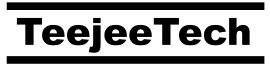
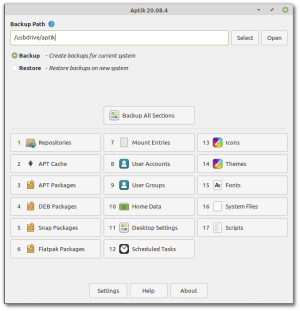
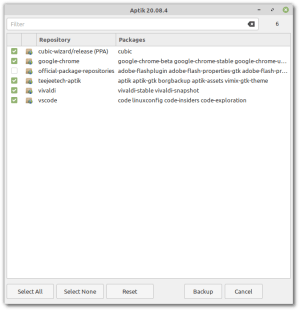
I am a Debian 10 user. I have bought this now.
Is Aptik able to backup to cloud services like Backblaze?
No, it doesn’t support cloud backup. Backups need to be saved to a USB drive.
If you use RClone, you can mount your Backblaze account to a local folder and select the folder as the backup path.
I am very happy with this jewel, being able to install the packages as fast as you do in a new installation is a delight.
What happens is that now I have a smaller disk M2 120GB and if I want to move the home directory to another disk SSD 500GB, so I do not know how to do it in any option.
Thank you.
I bought this app a while back and have had it set up to do auto back ups and yesterday I made a boneheaded mistake making a bootable flash drive of linux mint and I couldn’t boot into my regular Linux Mint afterward so I reinstalled Linux Mint on the computer, reinstalled Aptik, ran the restore, rebooted and my machine was back to the way it was. This program worked flawlessly. Thanks so much for making this app available, what a time saver.