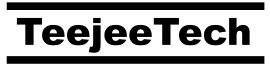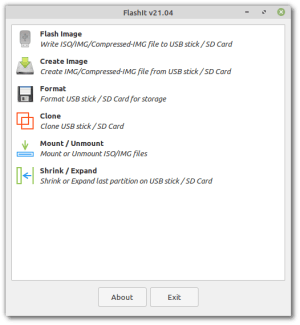FlashIt v22.02 is now available.

What’s New
Convert Filesystem (for Ubuntu on Raspberry Pi 4)
This action will convert the root partition on the SD Card to either F2FS or BTRFS. It will also make modifications to the installed OS so that it boots correctly after the file system change.
F2FS and BTRFS are popular alternatives for the default EXT4 filesystem.
- F2FS (Flash-Friendly File System) is designed to increase the lifespan of flash-based storage media such as SD Cards.
- BTRFS supports snapshots and compression. This is useful for saving disk space and improving storage performance.
This action is only for Ubuntu 21.10 and 22.04 on Raspberry Pi 4B/400. It will not work on other operating systems or other single-board computers. The conversion must be done on a fresh Ubuntu image that has been flashed to SD Card or USB drive. Boot from the SD Card and complete the initial setup. Shut down the system, remove the SD Card, and connect the card to another system. You can use a desktop or laptop (or a Raspberry Pi 4 booted from another SD Card) to convert the filesystem.
- ✔ Supports Ubuntu 21.10 and 22.04
- ✔ Supports Raspberry Pi 4B/400
- ✔ Supports offline conversion. SD Card must be connected and converted from another system like a desktop or laptop (or a Raspberry Pi 4 booted from another SD card).
- ✗ Online conversion (converting the OS while it is running) is not supported.
- ✗ Raspberry Pi OS is not supported as it does not have proper support for using other file systems as root.
Zstd Version
The zstd version in Ubuntu 20.04 LTS repository is quite old (1.4.4 released in Nov 2019). The latest version at the time of writing is v1.5.2 released in Jan 2022. Older versions of zstd have issues with storing the unpacked size of the image in the archive header. The FlashIt repository now includes the latest version of zstd so you will always have the latest version on your system, irrespective of the Ubuntu distribution that you are using.
Miscellaneous
- The “Shrink” action can now shrink a BTRFS partition on a USB stick / SD card to a minimum size. The shrinking will be done in multiple steps till the minimum size is reached.
- The main window will be brought into focus when the action is complete.
- Drive selection: Show “recommended” label for devices from 4GB to 64GB.
- Drive selection: Show partition labels on multiple rows if too long
- The button for selecting disk image location will select the file to be saved, instead of selecting the folder. This allows the user to select a file that was created earlier and rename it.
- Various minor improvements